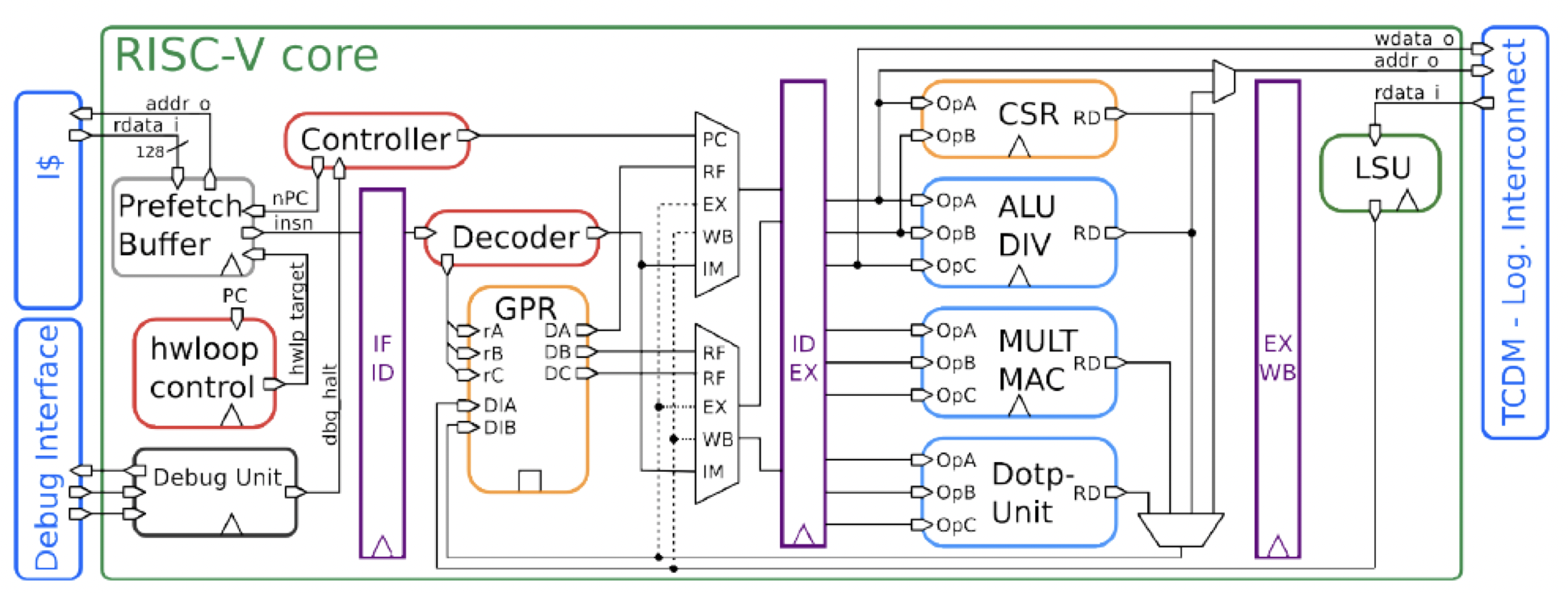Introduction
Below I describe how to build pulp-sdk for the system-on-chip Pulpissimo, compile examples for accelerating machine learning tasks from the pulp-training repository, and run a simulation in QuestaSim.
First, a few words about PULP.
PULP (Parallel Ultra Low Power) is an open platform developed at ETH Zurich for creating energy-efficient system-on-chip designs for parallel computing based on RISC-V architecture processors. It is one of the best-known open source projects in the world, with over 50 fabricated chips. It offers the ability to add not only processor cores but also custom hardware accelerators. Both 32-bit and 64-bit RISC-V implementations are supported. Programming in C, C++, OpenMP, and OpenCL is available. It can run on bare metal, Linux, or FreeRTOS, and comes with ready-to-use tools for deploying neural networks.
Pulpissimo is a relatively simple single-processor system-on-chip that is a convenient starting point for exploring PULP. Pulpissimo can be run at the cycle-accurate/RTL simulation level as well as on an FPGA. It is a silicon-proven system with several fabricated ASIC chips.
In this article, we will see how to install the free version of QuestaSim (from Intel/Altera), build the Pulpissimo platform, and set up the RISC-V cross-compiler and SDK for application development. We will also demonstrate how to run a simulation in QuestaSim for an example program that performs a dot product on arrays, accelerated by the hardware extensions of the RISC-V processor.
[!IMPORTANT]
To install pulpissimo and pulp-sdk, which support the examples used in pulp-training, you need Python 2.7.17, Python 3.6.9, and gcc 5.5.0. The simplest installation is on Ubuntu 18. Therefore, all the following instructions are tailored for Ubuntu 18.
Installing the QuestaSim Simulator
Download the QuestaSim Intel FPGA Starter Edition for Linux from this link. In this case, version 23.1.1 is used. You can download and install QuestaSim separately, or download the entire Quartus Lite package which includes QuestaSim.

The installation process is straightforward. Note that it is not possible to install QuestaSim on ARM Linux under Apple Silicon in Parallels – it must be pure x86 Linux.
The next step is to generate a license for QuestaSim from Intel/Altera.
On the Intel website, go to the Intel® FPGA Self Service Licensing Center.

If you are accessing the Licensing Center for the first time, choose Enroll; otherwise, choose Sign In.

Next, select Sign up for Evaluation or No-Cost Licenses.

Select Questa-Intel® FPGA Starter Edition (License: SW-QUESTA)* and click Next at the bottom.

Check the boxes, select the computer for which the license is being generated, and click Generate.

If no computer has been added yet, click +New Computer. Select the license type, enter the MAC address of your network card, and click Save.

The license will be sent to the email address you registered with on the Intel portal.
In your .bashrc file, add the path to the license file in the LM_LICENSE_FILE environment variable, and also add the path to the QuestaSim binaries to your PATH (these must be full absolute paths, otherwise the license may not be picked up):
export PATH=$PATH:/home/pulp/intelFPGA/23.1std/questa_fse/bin
export LM_LICENSE_FILE=/home/pulp/intelFPGA/23.1std/questa_fse/license/LR-218640_License.dat
Save the .bashrc file and reboot your computer. To launch QuestaSim, run the command vsim from the terminal. If everything went according to plan, the QuestaSim window will open without errors.

Installing pulpissimo and pulp-sdk
[!IMPORTANT]
Reminder that the installation is performed on Ubuntu 18.
Install and select gcc 5.5 for use:
sudo apt install gcc-5 g++-5
sudo update-alternatives --install /usr/bin/gcc gcc /usr/bin/gcc-5 100
sudo update-alternatives --install /usr/bin/g++ g++ /usr/bin/g++-5 100
sudo update-alternatives --config gcc
sudo update-alternatives --config g++
Verify that the versions of gcc and g++ are indeed 5.5:
gcc --version
g++ --version
It should show:

Install the dependencies:
sudo apt install git curl gawk python3-pip python-pip autoconf automake autotools-dev build-essential bison flex texinfo gperf libtool patchutils bc zlib1g-dev libgmp-dev libmpfr-dev libmpc-dev swig3.0 libjpeg-dev lsb-core doxygen python-sphinx sox graphicsmagick-libmagick-dev-compat libsdl2-dev libswitch-perl \
libftdi1-dev cmake scons libsndfile1-dev tcl
sudo pip3 install artifactory twisted prettytable sqlalchemy pyelftools 'openpyxl==2.6.4' xlsxwriter pyyaml numpy configparser pyvcd semver
sudo pip2 install configparser
We will install the RISC-V cross-compiler, pulpissimo, and pulp-sdk in the directory ~/pulp_box:
cd ~
mkdir pulp_box
cd pulp_box
Recursively (with submodules) clone the pulp-riscv-gnu-toolchain (the RISC-V cross-compiler):
git clone --recursive https://github.com/pulp-platform/pulp-riscv-gnu-toolchain.git
Set the necessary environment variables in your .bashrc:
export PULP_RISCV_GCC_TOOLCHAIN=/home/pulp/pulp_box/pulp-riscv-gcc-toolchain
export PATH=$PULP_RISCV_GCC_TOOLCHAIN/bin:$PATH
After modifying .bashrc, restart the terminal.
Configure and compile the pulp-riscv-gnu-toolchain (the compilation is lengthy and may take 30–90 minutes):
cd pulp-riscv-gnu-toolchain/
./configure --prefix=$PULP_RISCV_GCC_TOOLCHAIN --with-arch=rv32imc --with-cmodel=medlow --enable-multilib
make
Install pulpissimo and pulp-sdk in the directory ~/pulp_box:
cd ~/pulp_box
Clone pulpissimo and select the required release (which supports working with pulp-sdk):
git clone https://github.com/pulp-platform/pulpissimo.git
cd pulpissimo
git checkout v7.0.0
Compile pulp-sdk:
make build-pulp-sdk
Clone the pulpissimo components:
source env/pulpissimo.sh
make checkout
To work with the new version of QuestaSim, modify the file sim/tcl_files/rtl_vopt.tcl by replacing vopt +acc=mnpr with vopt +acc. The file should look like this:

Finally, compile pulpissimo:
make build
Running Examples from the pulp-training Repository
Clone the pulp-training repository containing examples for pulp-sdk into the pulp_box directory:
cd ~/pulp_box/
git clone https://github.com/pulp-platform/pulp-training.git
For demonstration, we will use the dot_product example.
First, open a terminal and initialize the pulp-sdk by running the pulpissimo.sh script (this script must be run every time you open a new terminal in which you plan to work):
source ~/pulp_box/pulpissimo/env/pulpissimo.sh
After running the script, the default target is the simulation in QuestaSim.
You can verify the simulation type by checking the environment variable PULP_CURRENT_CONFIG_ARGS (platform=rtl corresponds to the simulation in QuestaSim):
echo $PULP_CURRENT_CONFIG_ARGS

To use the software cycle-accurate simulator GVSoC (which may speed up simulation, although results may differ from running on the actual processor in QuestaSim), run the script:
source ~/pulp_box/pulpissimo/pulp-sdk/configs/platform-gvsoc.sh

To switch back to the QuestaSim simulation, run:
source ~/pulp_box/pulpissimo/pulp-sdk/configs/platform-rtl.sh

Navigate to the dot_product directory and execute:
cd ~/pulp_box/pulp-training/dot_product
make clean
make all
make run
You can also use a single command:
make clean all run
The make clean command removes previous compilation/simulation results.
The make all command compiles the program for the processor.

The make run command starts the simulation.
If successful, you will see a result like this:

The values highlighted in red in the image above are performance counters. Performance counters are hardware counters within pulpissimo that allow profiling (determining how many clock cycles the program took, how many instructions were executed, how many pipeline stalls occurred, etc.). More on performance counters is explained in the following section.
You can specify the simulation platform (GVSoC/QuestaSim) as an argument to make run.
For example, to run the simulation on the cycle-accurate GVSoC simulator (which may speed up simulation, although results may differ from running on the actual processor in QuestaSim):
make run platform=gvsoc CORE=4

The CORE argument allows you to set the number of processor cores on your machine that will be used for the simulation.
Alternatively, you can run the simulation in QuestaSim by explicitly specifying the rtl platform:
make run platform=rtl CORE=4

It is also possible to launch the simulation with a graphical interface in QuestaSim:
make run gui=1
After executing the command, the simulator window will open, but the simulation will not start automatically. To start the simulation, click the Run All button or type run -all in the QuestaSim command line.

While in the example directory, you can disassemble the program with the command (the disassembly result is saved to the file dis.s):
make dis > dis.s

The file /home/pulp/pulp_box/pulp-training/dot_product/build/pulpissimo/trace_core_1f_0.log will contain the execution trace with timestamps from the simulator:

Description of Performance Counters in pulp-sdk
Performance counters are hardware counters inside pulpissimo (accessed via software in pulp-sdk) that allow profiling (determining how many clock cycles the program took, how many instructions were executed, how many pipeline stalls occurred, etc.).
The output of performance counters for the dot_product example at the end of program execution looks like this:

Explanation:
- cycles → the number of system clock cycles elapsed since the performance counters were started
- instructions → the number of instructions executed by the processor since the performance counters were started
- load stalls → the number of pipeline stalls (since the performance counters were started) caused by an instruction using a register value that has not yet been fetched from data memory
- jump stalls → the number of pipeline bubbles (since the performance counters were started) due to the execution of unconditional branch instructions
- instruction stalls → the number of pipeline stalls (since the performance counters were started) resulting from fetching instructions that are not aligned on a 4-byte boundary (this situation can occur when using compressed instructions)
More about performance counters (and a bit about pipeline stalls) can be read here (slide “Performance Counter 1/3”), and in the pulp-sdk documentation (file file:///home/pulp/pulp_box/pulpissimo/pulp-sdk/doc/dox/doc/runtime/html/group__Perf.html).
Example of using performance counters:
rt_perf_t *perf;
perf = rt_alloc(RT_ALLOC_L2_CL_DATA, sizeof(rt_perf_t));
rt_perf_init(perf);
rt_perf_conf(perf, (1<<RT_PERF_ACTIVE_CYCLES) | (1<<RT_PERF_INSTR) | (1<<RT_PERF_LD_STALL) | (1<<RT_PERF_JR_STALL) | (1 << RT_PERF_IMISS));
rt_perf_reset(perf);
// Start the monitoring
rt_perf_start(perf);
// Some code execution here....
// Stop the hardware counter used for monitoring
rt_perf_stop(perf);
// Get the total measurement
rt_perf_save(perf);
instr = rt_perf_get(perf, RT_PERF_INSTR);
cycles = rt_perf_get(perf, RT_PERF_ACTIVE_CYCLES);
ldstall = rt_perf_get(perf, RT_PERF_LD_STALL);
jrstall = rt_perf_get(perf, RT_PERF_JR_STALL);
imstall = rt_perf_get(perf, RT_PERF_IMISS);
printf("Perf of dot product: \n \t cycles : %d \n \t instructions : %d \n \t load stalls : %d \n \t jump stalls : %d \n \t instruction stalls: %d \n\n",
cycles, instr, ldstall, jrstall, imstall);
Different types of the performance counters:

Using Inline Assembler for Pulpissimo
In the pulp-training examples, the main program is written in C for convenience. The key computations, however, are implemented in RISC-V assembly (to demonstrate how RISC-V extensions can be used to optimize programs).
Assembly code in C programs is used via inline assembly and the keyword asm.
To allow the inline assembly code to access C program variables (so that, for example, the assembly code can modify C variables), the following approach is used:
unsigned int dotproduct(unsigned int acc, unsigned char* vA, unsigned char* vB, unsigned int N)
{
unsigned char elemA, elemB;
// .. Some code here
asm volatile(
"lp.setup x0,%[n_elem],stop_loop;"
"p.lbu %[a], 1(%[addrA]!);"
"p.lbu %[b], 1(%[addrB]!);"
"stop_loop: p.mac %[c], %[a], %[b];"
: [c] "+r" (acc), [a] "+r" (elemA), [b] "+r" (elemB), [addrA] "+r" (vA), [addrB] "+r" (vB) : [n_elem] "r" (N)
);
// .. Some code here
}
The volatile qualifier prevents the compiler from optimizing the specified assembly code.
The construct [c] "+r" (acc) binds the C variable (in this case, acc) to a symbolic name used in the assembly code (here, the symbolic name is c).
The "+r" indicates that the corresponding C variable should be stored in a processor register. The + sign indicates that the variable may be both read and written.
To access a register with a given symbolic name in the assembly code, the construction %[asmSymbolicName] is used. For example, in the instruction p.lbu %[a], 1(%[addrA]!);, a byte of data from the memory cell at the address stored in the register with the symbolic name addrA (which holds the pointer vA from the C code) is loaded into the register with the symbolic name a (corresponding to the C variable acc).
More about inline assembly can be read here.
Useful Links
Finally, here are a few useful links. Good luck mastering PULP!
- PULPissimo Datasheet
- RI5CY User Manual (RI5CY is the processor core of Pulpissimo)
- pulp-sdk Tutorial
- PULP Tutorial
- Article about PULP “Near-Threshold RISC-V Core With DSP Extensions for Scalable IoT Endpoint Devices”